There are three positions an image can be placed on in a STATIC page. These are Left, Right and Center. We have designed several default settings to resize the images automatically which we have found over the years allows you to create effective pages without too much adjustment. Please note: All of the images on this page were uploaded at the same size and resolution (2000px wide and 72DPI) the system automatically resizes them to suit the space they are being used.
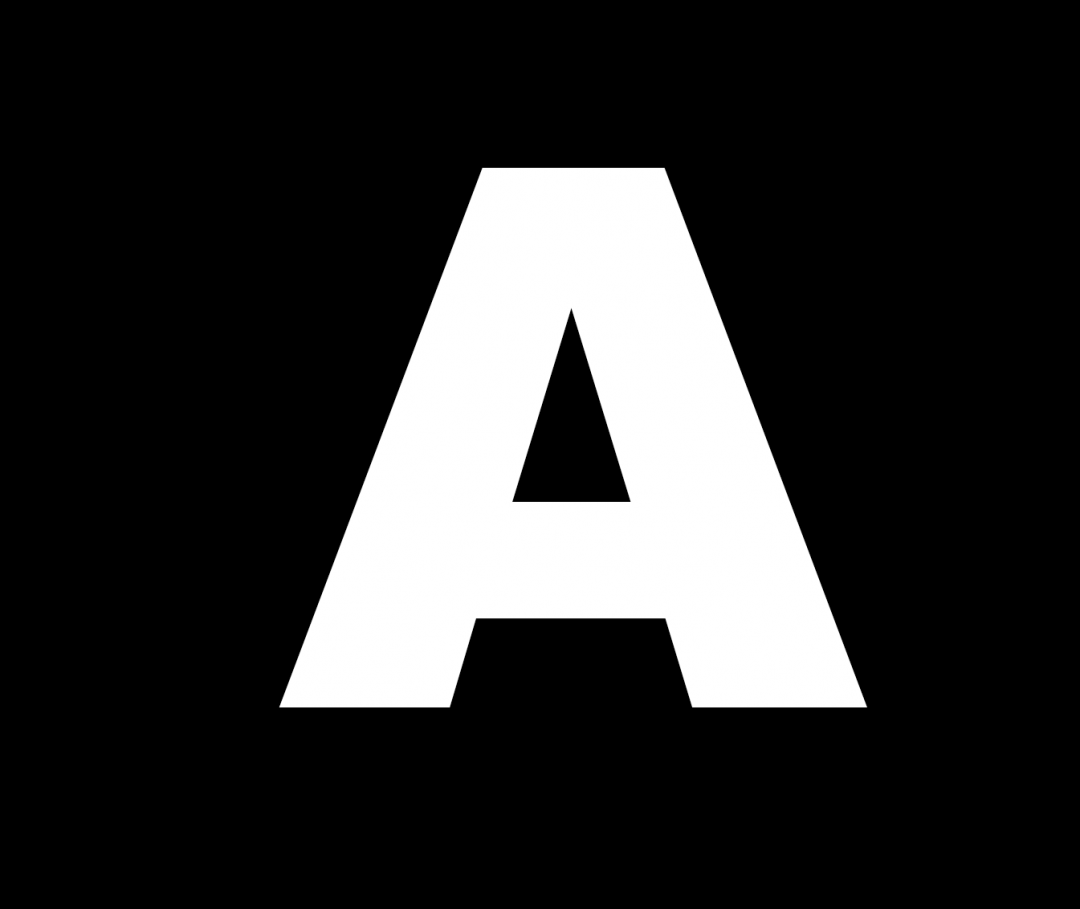
An image that has been positioned 'LEFT' - Image A has been uploaded and positioned to the 'left' of the area. As you can see the text wraps around and underneath the image. The image takes up the position on the left-hand side and the system adjusts the width to be 40% of the available space. In the case of this 'Two Column Main Left page style, the 'Main Content' area represents about 2/3 of the visible page. The image is 40% of THAT width. This is to allow the text and image to sit well together on the page. You can adjust the height and the width of the image, however, it will never be able to be more than 40% of the page if it is allocated to be in the 'right' or 'Left' positions.
An image that has been positioned 'LEFT' - Image A has been uploaded and positioned to the 'left' of the area. As you can see the text wraps around and underneath the image. The image takes up the position on the left-hand side and the system adjusts the width to be 40% of the available space. In the case of this 'Two Column Main Left page style, the 'Main Content' area represents about 2/3 of the visible page. The image is 40% of THAT width. This is to allow the text and image to sit well together on the page. You can adjust the height and the width of the image, however, it will never be able to be more than 40% of the page if it is allocated to be in the 'right' or 'Left' positions.
An image that has been positioned 'Center' - The image Below has been positioned as 'Center' as you can tell it is automatically positioned into the centre of the space available. The image has been sized to take up 90% of the space in the area. This has been set to allow the page to flow well. We are able to change it to be 100% if you wish.
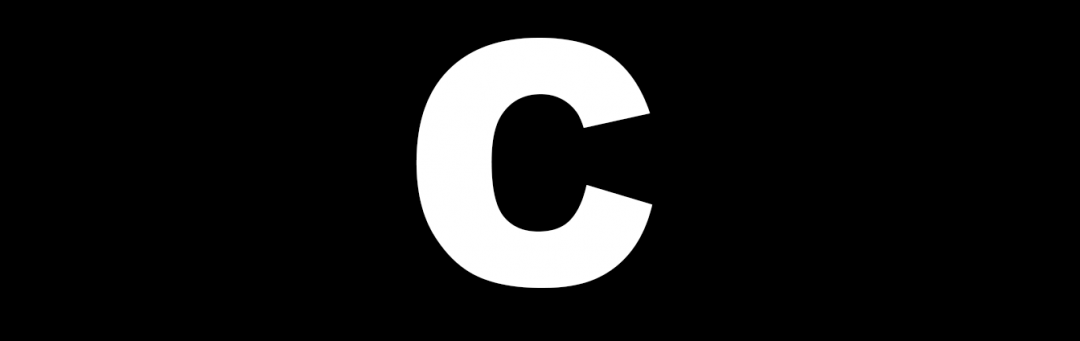
As with the image above. this image is in the centre of the 'Main Content' area. You will see the right-hand column has its own content. You will notice in the editing area that the word is spelt 'CENTER' this is not a mistake it is a convention in computer programming to use US spellings of words to avoid confusion.
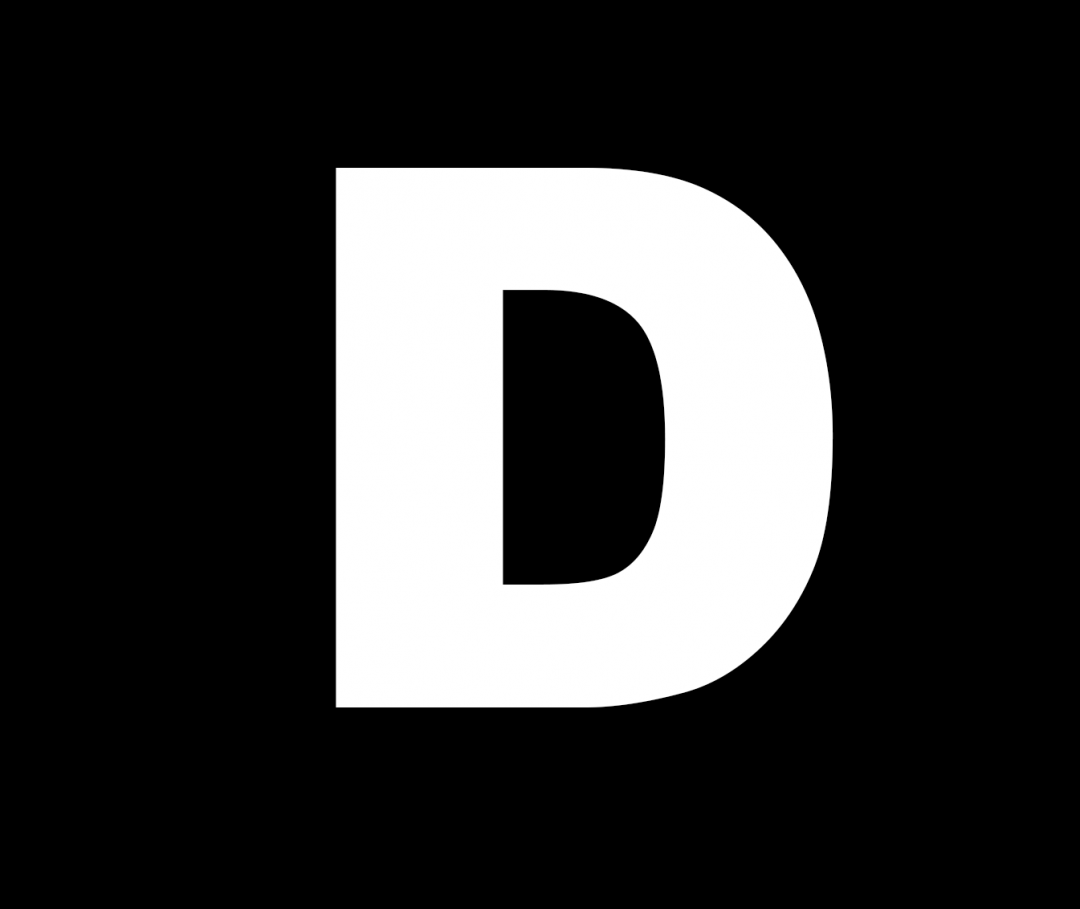
The above image has been positioned as 'Center' in the right-hand column of this page. As you can see, the system has resized the image to fill the width of the column to 100%.
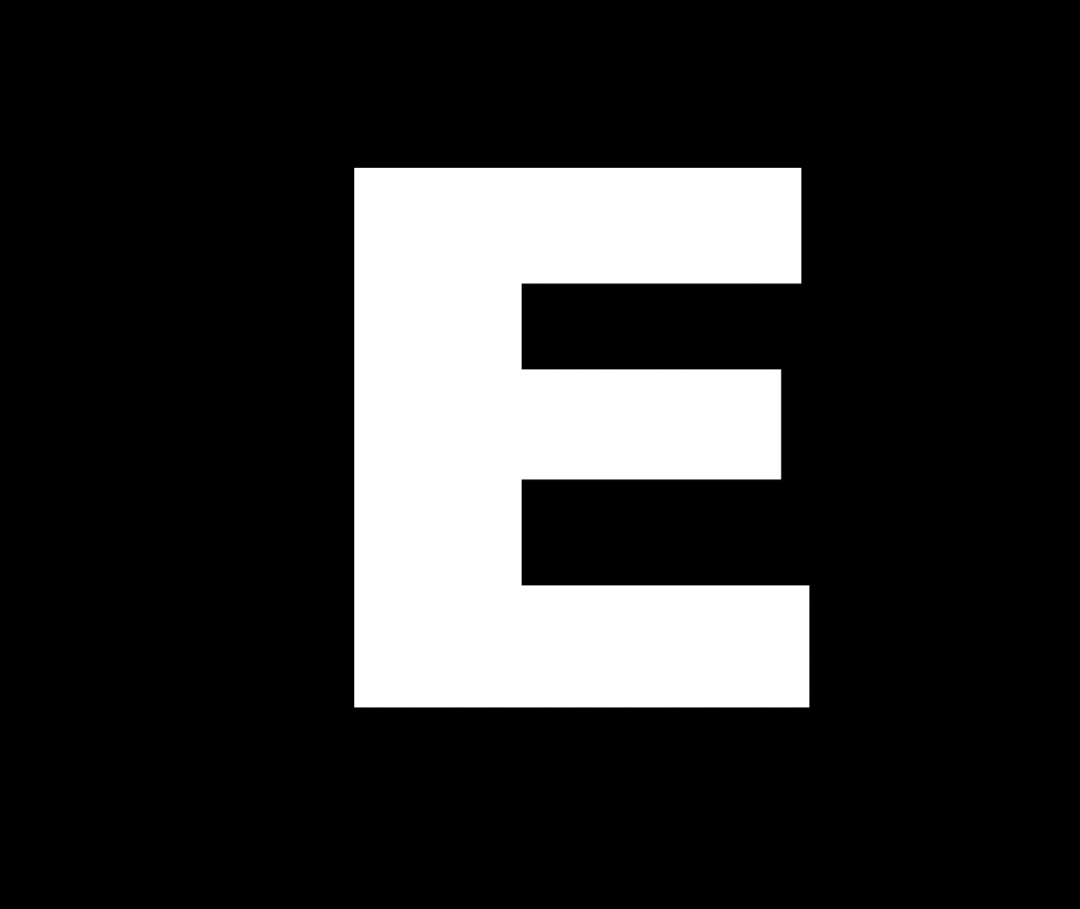
This image has been placed to the 'right' of this column. It has adjusted itself to be 40% of the available width.
Even though the system can position images to the left and right in the side columns we do not recommend it. This is because in the mobile version of the website the image is so small it is almost unrecognisable. We recommend you only use 'Center' if you are placing in a image in a thin column.
