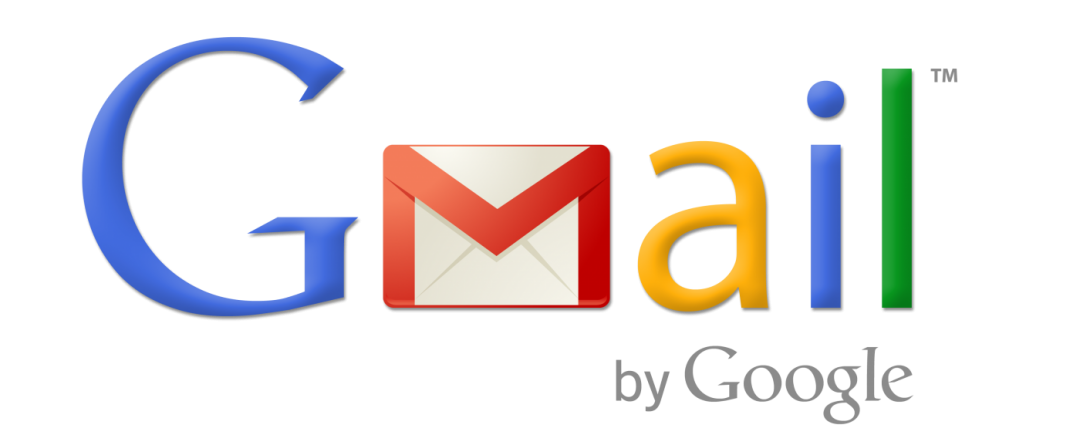Google MX DNS Records
These instructions are provided as a general guide for changing MX records.
1. Sign in to your hosting account, and go to the MX record maintenance page. Who is my domain host?
MX records may be located in DNS Management, Mail Server Configuration, or Name Server Management. You may have to enable advanced settings to edit your MX records.
2. Delete all existing MX entries. By default, MX records may already be present.
3. Enter the following MX records.
You may not be able to enter the priority value exactly as it appears in the table below -- if you can, make sure each record follows the indicated order. If you aren't able to assign priorities, you should only enter aspmx.l.google.com.. Set any TTL values to 1 Hour (value=3600).
Priority Mail Server
1 ASPMX.L.GOOGLE.COM.
5 ALT1.ASPMX.L.GOOGLE.COM.
5 ALT2.ASPMX.L.GOOGLE.COM.
10 ALT3.ASPMX.L.GOOGLE.COM.
10 ALT4.ASPMX.L.GOOGLE.COM.
Note: ASPMX.L.GOOGLE.COM is the top priority mail server. Don't assign the top priority to any other servers. Learn more about mail server priority. Be sure to include trailing dot (.) at the end of any full-qualified domain names (for example, server.example.com.) if your MX records require this format.
4. Save your changes. Your MX records are now configured to point to Google. Keep in mind that changes to MX records may take up to 48 hours to propagate throughout the Internet.