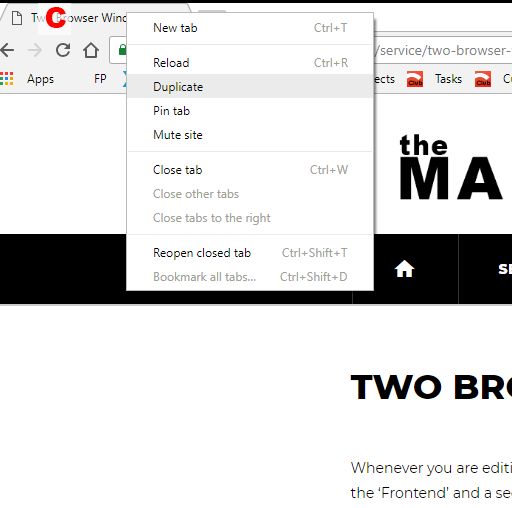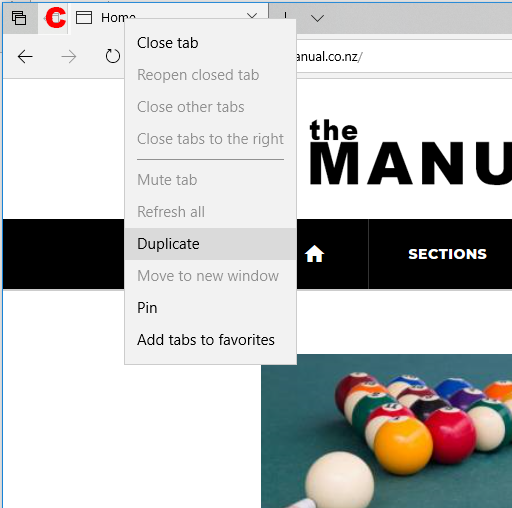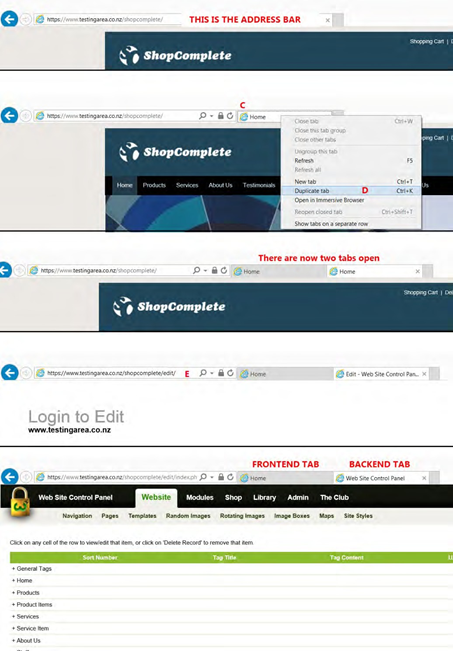Two Browser Windows
zw - Whenever you are editing your website you need to have two browser windows open. One is pointed at the ‘publically’ visible area of the site – commonly referred to as the ‘Frontend’ and a second browser window pointed to the editing area of the website - commonly referred to as the ‘Backend’.
Opening two browser windows in the normal internet browsers is easy enough, this is how you do it.
Google Chrome
- Open the Chrome browser
- In the top Address bar enter the address of your website (or the testing area site if it is not live yet)
- Once the page has loaded right mouse click on the tab as indicated with the red “C”
- Click the word ‘Duplicate”
- Add the text ‘/edit’ to the end of the address in the address bar and you will be taken to the editing area log on.
Microsoft Edge
- Open Edge
- In the top Address bar enter the address of your website (or the testing area site if it is not live yet)
- Once the page has loaded right mouse click on the tab as indicated with the red “C”
- Click the words ‘Duplicate”
- Add the text ‘/edit’ to the end of the address in the address bar and you will be taken to the editing area log on.
Internet Explorer
- Open Internet Explorer
- In the top Address bar enter the address of your website (or the testing area site if it is not live yet)
- Once the page has loaded right mouse click on the tab as indicated with the red “C”
- Click the words ‘Duplicate Tab”
- Add the text ‘/edit’ to the end of the address in the address bar and you will be taken to the editing area log on.
If you are using Internet Explorer still, you really do need to upgrade. We recommend you download and install the Google Chrome browser. If you do not feel confident in doing this please speak to your computer technicians.